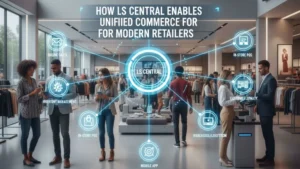Migrating from Microsoft Dynamics NAV or Microsoft Dynamics GP to Microsoft Dynamics 365 Business Central is one of the most impactful digital transformation steps a business can take. As organizations grow, their ERP needs expand—requiring better scalability, automation, cloud connectivity, and integration with modern tools like AI, analytics, and mobility solutions. Business Central is built to meet those needs.
However, successful migration requires a structured approach, careful planning, and expert execution. This article outlines everything you need to know to ensure a smooth transition—from assessing your current system to going live on Business Central.
1. Understanding Why Companies Are Migrating to Business Central
Before exploring the migration process, it’s important to understand why businesses are modernizing their ERP systems.
Key Reasons for Migration
- End of mainstream support for NAV & GP versions
- Cloud adoption for mobility, data security, and cost savings
- Modern features like AI, automation, real-time analytics
- Better scalability for growing businesses
- Integration with Microsoft 365 ecosystem (Teams, Power BI, Power Apps, etc.)
- Faster updates through Microsoft’s continuous release cycle
Business Central offers a unified platform with strong financials, supply chain, CRM, inventory, manufacturing, service management, and project features.
2. Pre-Migration Assessment: The Foundation of Success
A successful migration starts with a detailed evaluation of your current ERP environment.
What to Assess
- NAV/GP Version – older versions often require upgrade jumps
- Customizations – decide what to keep, replace, or discontinue
- Integrations – POS, CRM, Ecommerce, Payroll, WMS, etc.
- Data quality – identify duplicate, missing, or outdated records
- Process gaps – understand what’s working and what isn’t
Business Impact Assessment
Ask key questions:
- What issues are users facing today?
- Which processes are slow or manual?
- What capabilities must be improved in the new system?
This helps create a roadmap tailored to your business needs.
3. Choosing the Right Migration Approach
There are three main migration approaches. Your choice depends on business complexity, timeline, and data requirements.
A. Upgrade (Technical Migration)
This approach upgrades NAV/GP to the latest version and moves data into Business Central.
Best for:
- Companies with clean databases
- Minimal customizations
- Standard processes
Pros:
- Smoothest transition
- Lower cost
Cons:
- Not ideal for legacy systems with heavy customizations
B. Re-implementation
A clean installation of Business Central, followed by importing essential data.
Best for:
- Companies with messy or outdated data
- Heavy customizations no longer needed
- Businesses reengineering processes
Pros:
- Clean system setup
- Eliminates technical debt
Cons:
- Requires more planning and time
C. Hybrid Approach
Combination of upgrade + selective reimplementation.
Best for:
- Businesses wanting to keep some legacy data but modernize processes
Pros:
- High flexibility
- Balanced cost
4. Preparing Your Data for Migration
Data is the backbone of your ERP system. Preparing high-quality data ensures accuracy and enhances system performance.
Key Data Preparation Steps
- Clean master data (customers, vendors, items, GL codes)
- Remove duplicates
- Ensure proper formatting
- Check for inactive records
- Validate data with business owners
Decide What Data to Migrate
You can migrate:
- Open transactions
- Historical transactions
- Master data only
- Selected financial years
Migrating fewer unnecessary records results in faster system performance.
5. Mapping Your Processes to Business Central
Even though NAV, GP, and Business Central share similar foundations, Business Central offers more modern workflows.
Process Mapping Includes
- Comparing as-is vs to-be process flows
- Identifying gaps in current NAV/GP processes
- Leveraging new Business Central features
- Replacing customizations with native features
Leverage Business Central’s New Capabilities
- AI-powered cash flow forecasting
- Automated approvals
- Dimensions for enhanced financial analysis
- Improved inventory costing
- Stronger manufacturing and warehouse capabilities
A trained Business Central consultant can help redesign workflows to maximize system efficiency.
6. Handling Customizations and Extensions
NAV and GP customizations often rely on C/AL or Dexterity code. Business Central uses modern AL extensions, which are cloud-friendly and upgrade-safe.
Steps for Migration of Custom Features
- Review all existing customizations
- Identify which ones are outdated
- Replace unnecessary customizations with standard Business Central features
- Rebuild essential customizations using AL
- Test the new extensions thoroughly
Tip: Business Central’s AppSource marketplace offers plug-and-play apps reducing the need for heavy customization.
7. Migrating Integrations to Business Central
Modern businesses use tools like:
- CRM systems
- Payroll software
- Ecommerce platforms (Shopify, Magento)
- POS systems
- WMS solutions
Business Central supports integrations through:
- APIs
- Connectors
- Power Automate flows
- Web services
Your migration partner must ensure all integrations are updated and tested.
8. Setting Up Security, Roles, and Permissions
Role-based security is essential for compliance and productivity.
Key Role-Level Setup
- Finance
- Sales & Service
- Purchase
- Warehouse
- Production
- Admin roles
- Custom roles (if required)
Migrating roles correctly ensures smooth user onboarding and prevents operational issues.
9. User Training & Change Management
Successful migration depends heavily on user adoption.
Training Approach
- Hands-on workshops
- Role-based user training
- Scenario-based demonstrations
- Training videos and user manuals
- Dedicated Q&A sessions
Change Management
- Communicate system benefits early
- Address user concerns
- Provide ongoing support post-go-live
Well-trained users reduce support tickets and increase productivity.
10. Testing the New Business Central System
Testing is one of the most important steps.
Types of Testing Required
- Unit Testing – test each function
- System Testing – check integrated processes
- User Acceptance Testing (UAT) – real users validate workflows
- Performance Testing – system speed, data load
Testing ensures your Business Central environment is ready for real operations.
11. Go-Live Preparation and Strategy
Going live requires careful coordination with all stakeholders.
Go-Live Checklist
- Data migration validated
- Users trained
- Required integrations functional
- Backups taken
- Support team on standby
Many companies prefer going live at:
- Start of a new fiscal year
- Start of a new month
This simplifies financial reconciliation.
12. Post-Go-Live Support and Optimization
The journey doesn’t end after going live. Continuous support strengthens system performance.
Post-Go-Live Activities
- Daily monitoring
- Bug fixes
- Additional training
- Optimization of workflows
- Implementation of new features
- Review of system usage analytics
A structured support plan ensures long-term success.
13. Why Working with the Right Partner Matters
Migrating from NAV or GP to Business Central is a strategic move—and choosing an experienced Microsoft Dynamics partner ensures success.
The right partner helps with:
- System assessment
- Data migration
- Customization rebuilding
- Integration setup
- User training
- Post-go-live support
Trident Information System, for example, specializes in NAV/GP to Business Central migration, offering a proven methodology and certified consultants to ensure a smooth transition.
Conclusion
Migrating from Microsoft Dynamics NAV or GP to Business Central is not just a technical upgrade—it’s an opportunity to modernize your business, automate workflows, improve reporting, and integrate seamlessly with the Microsoft cloud ecosystem.
By following a structured approach—assessment, planning, data preparation, customization migration, integration setup, testing, and training—you can ensure a successful migration that empowers your business for the future.