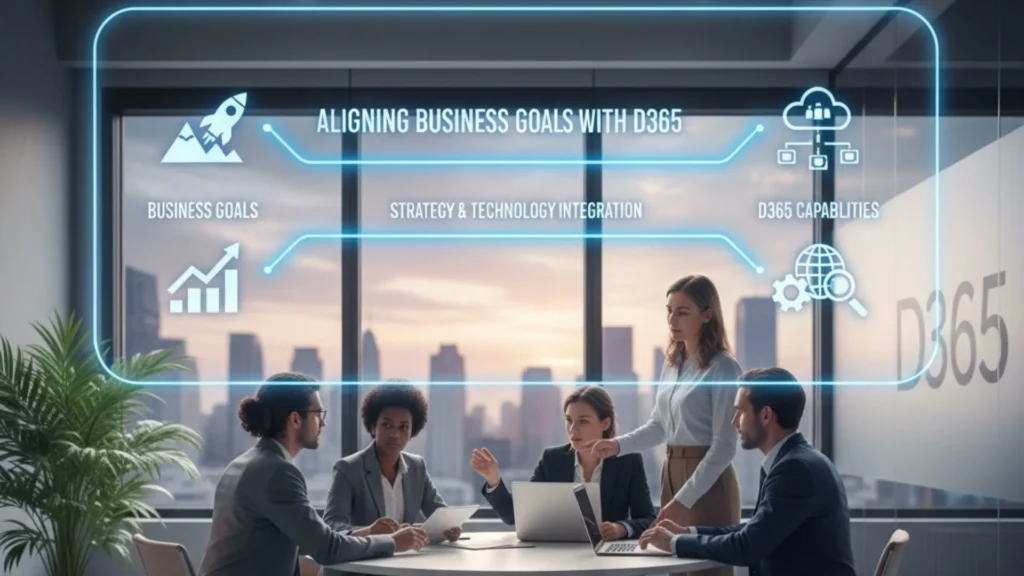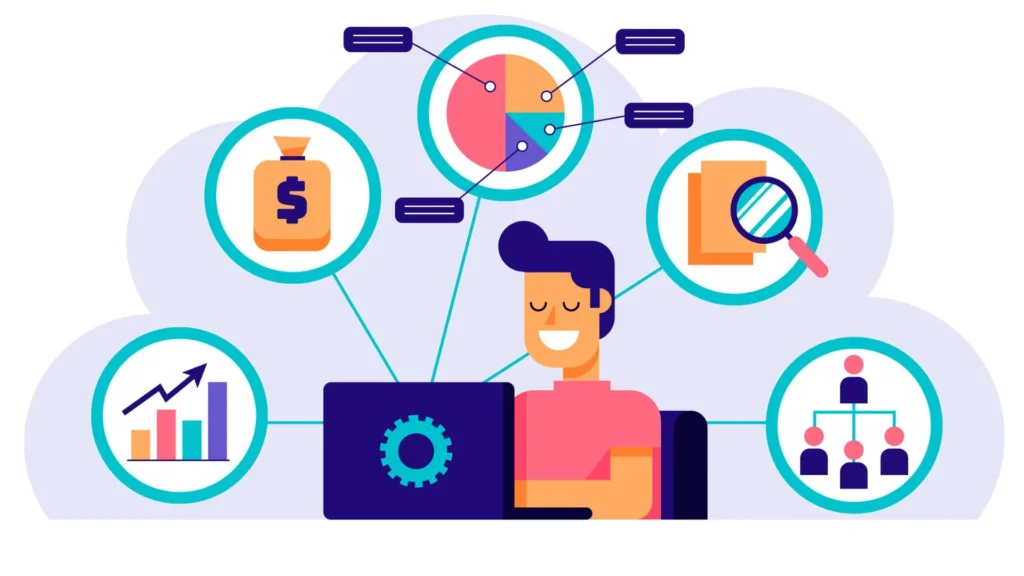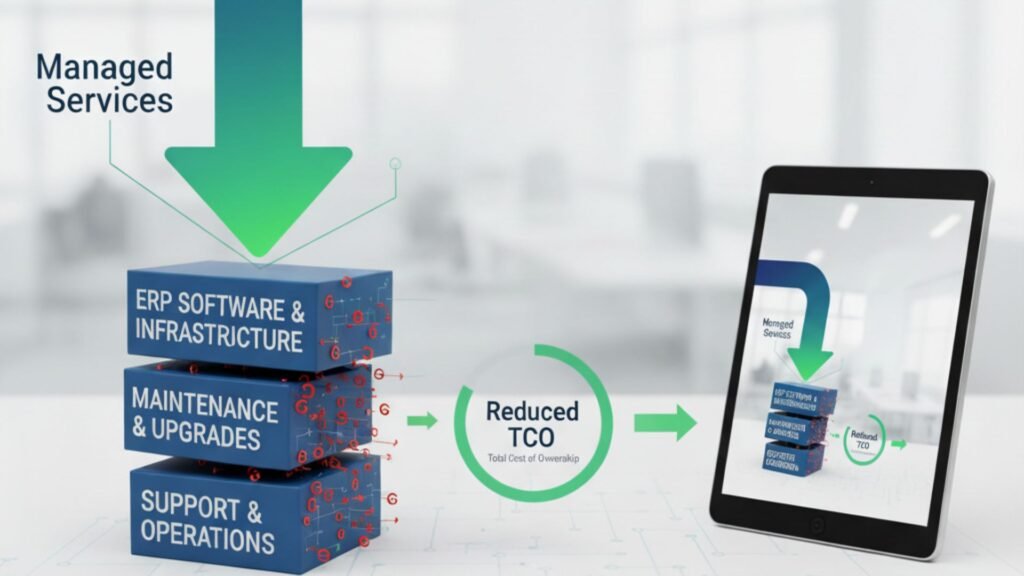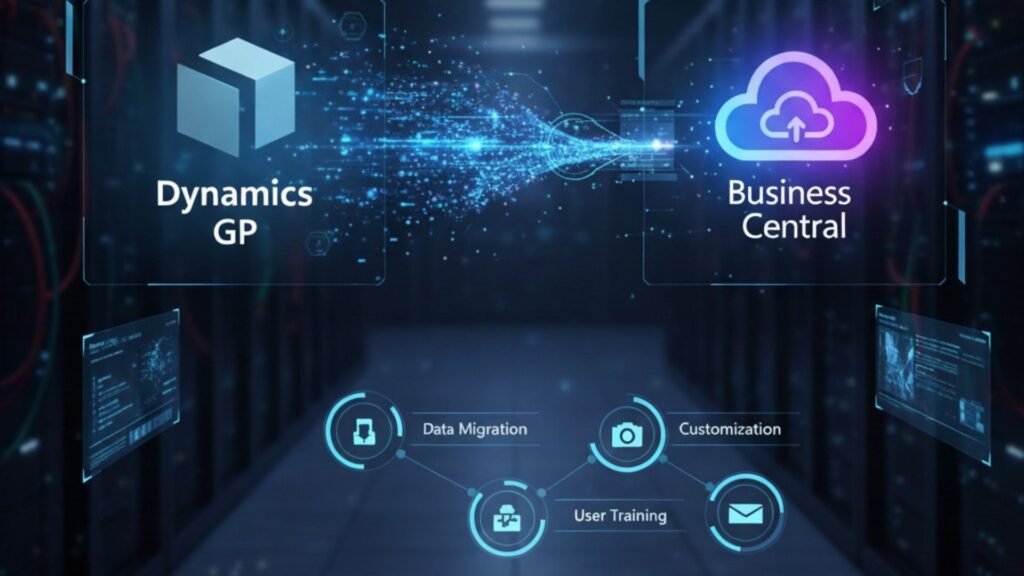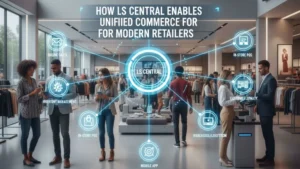How to Migrate from Microsoft Dynamics NAV or GP to Microsoft Dynamics 365 Business Central Successfully
Migrating from Microsoft Dynamics NAV or Microsoft Dynamics GP to Microsoft Dynamics 365 Business Central is one of the most impactful digital transformation steps a business can take. As organizations grow, their ERP needs expand—requiring better scalability, automation, cloud connectivity, and integration with modern tools like AI, analytics, and mobility solutions. Business Central is built to meet those needs. However, successful migration requires a structured approach, careful planning, and expert execution. This article outlines everything you need to know to ensure a smooth transition—from assessing your current system to going live on Business Central. 1. Understanding Why Companies Are Migrating to Business Central Before exploring the migration process, it’s important to understand why businesses are modernizing their ERP systems. Key Reasons for Migration Business Central offers a unified platform with strong financials, supply chain, CRM, inventory, manufacturing, service management, and project features. 2. Pre-Migration Assessment: The Foundation of Success A successful migration starts with a detailed evaluation of your current ERP environment. What to Assess Business Impact Assessment Ask key questions: This helps create a roadmap tailored to your business needs. 3. Choosing the Right Migration Approach There are three main migration approaches. Your choice depends on business complexity, timeline, and data requirements. A. Upgrade (Technical Migration) This approach upgrades NAV/GP to the latest version and moves data into Business Central. Best for: Pros: Cons: B. Re-implementation A clean installation of Business Central, followed by importing essential data. Best for: Pros: Cons: C. Hybrid Approach Combination of upgrade + selective reimplementation. Best for: Pros: 4. Preparing Your Data for Migration Data is the backbone of your ERP system. Preparing high-quality data ensures accuracy and enhances system performance. Key Data Preparation Steps Decide What Data to Migrate You can migrate: Migrating fewer unnecessary records results in faster system performance. 5. Mapping Your Processes to Business Central Even though NAV, GP, and Business Central share similar foundations, Business Central offers more modern workflows. Process Mapping Includes Leverage Business Central’s New Capabilities A trained Business Central consultant can help redesign workflows to maximize system efficiency. 6. Handling Customizations and Extensions NAV and GP customizations often rely on C/AL or Dexterity code. Business Central uses modern AL extensions, which are cloud-friendly and upgrade-safe. Steps for Migration of Custom Features Tip: Business Central’s AppSource marketplace offers plug-and-play apps reducing the need for heavy customization. 7. Migrating Integrations to Business Central Modern businesses use tools like: Business Central supports integrations through: Your migration partner must ensure all integrations are updated and tested. 8. Setting Up Security, Roles, and Permissions Role-based security is essential for compliance and productivity. Key Role-Level Setup Migrating roles correctly ensures smooth user onboarding and prevents operational issues. 9. User Training & Change Management Successful migration depends heavily on user adoption. Training Approach Change Management Well-trained users reduce support tickets and increase productivity. 10. Testing the New Business Central System Testing is one of the most important steps. Types of Testing Required Testing ensures your Business Central environment is ready for real operations. 11. Go-Live Preparation and Strategy Going live requires careful coordination with all stakeholders. Go-Live Checklist Many companies prefer going live at: This simplifies financial reconciliation. 12. Post-Go-Live Support and Optimization The journey doesn’t end after going live. Continuous support strengthens system performance. Post-Go-Live Activities A structured support plan ensures long-term success. 13. Why Working with the Right Partner Matters Migrating from NAV or GP to Business Central is a strategic move—and choosing an experienced Microsoft Dynamics partner ensures success. The right partner helps with: Trident Information System, for example, specializes in NAV/GP to Business Central migration, offering a proven methodology and certified consultants to ensure a smooth transition. Conclusion Migrating from Microsoft Dynamics NAV or GP to Business Central is not just a technical upgrade—it’s an opportunity to modernize your business, automate workflows, improve reporting, and integrate seamlessly with the Microsoft cloud ecosystem. By following a structured approach—assessment, planning, data preparation, customization migration, integration setup, testing, and training—you can ensure a successful migration that empowers your business for the future.